Fusion Voice Features
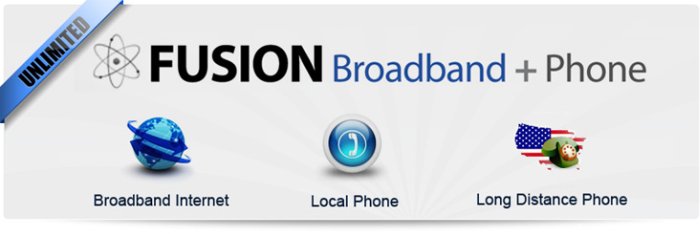
Pacific Internet Fusion Services for Ukiah - Fusion delivers our fast DSL broadband Internet service plus traditional home or business phone service at a non-traditional price! Choose from one or two lines and get up to 20Mbps or 40Mbps bandwidth, plus unlimited nationwide home phone service.
Switching from your current carrier is easy, and you can keep your current telephone number.
Telephone service is traditional dial-tone (POTS) and includes key features like 911 (emergency) and 611 (customer service). Our standard voice service works with your existing phones, on your existing phone jacks. No special hardware is required, so it's easy and reliable.
Phone Features
- Caller ID
- Outbound Caller ID Blocking
- Voicemail
- Three-way Calling
- Call Waiting with Caller ID
- Unlimited Nationwide Calling
- The Fusion Broadband Portal for managing phone features, viewing call logs, etc.
- 511 – Traffic Information - Transportation and Traffic information provided by SF Bay Area 511
- 611 or 0 – Operator/Customer Service
- 711 – TTY Relay
- 811 – Call Before You Dig!
- 911 – Emergency Services
- 933 – 911 Telephone Number and Address Verification Service. Dialing 933 takes the same route to our e911 provider as dialing 911, which makes dialing this number an effective means of testing 911 service without actually taking up the time of an operator
Star Codes
- *67 – Caller ID blocking service. Dial this star code before your outbound call to block your caller ID from the recipient of the call. NOTE: unlike AT&T phone service, *67 does not return to dialtone after you dial it; just punch *67 and then continue on with dialing out.
- *82 – Unblocks Caller ID for the next call.
- *69 – Calls back the last person who called you. This service is not officially supported, but should work in most cases.
- *72 – Call-Forwarding. To set up, dial and follow the prompts.
- *73 – Disable Call-Forwarding. Dial and follow the prompts.
- *77 – Enable Anonymous Call Rejection. Anonymous call rejection blocks incoming calls from parties that have blocked their Caller ID information.
- *87 – Disable Anonymous Call Rejection.
- *273 – Reads back your Caller ID.
Voicemail
Voicemail is disabled by default. Dial (707) 583-7700 from your Fusion phone to enable it.
There is currently no limit to the number of messages, but messages will be autoremoved after 90 days. Total time for all messages is limited to 10 minutes.
Your voicemail can be reached by a variety of methods:
- Dial *99, your own telephone number, or (707) 583-7700 from your phone line.
- Call your own number from anywhere else; when you hear the greeting, press '*'.
- Use the Fusion Broadband Portal to manage your voicemail online.
Voicemail IVR Tree (voicemail prompts):
- Play New Messages
- Replay Current Message
- Delete Message
- Mark Message New
- Listen to Message Envelope # Next Message
* Back - Play Old Messages
- Replay Current Message
- Delete Message
- Mark Message New (Hidden Option)
- Listen to Message Envelope # Next Message
* Back - Manage Voicemail Options
- Change Password
- Change Rings
- Disable Voicemail (remove voicemail service from the number) * Back
- Manage Greeting
- Listen To Current Greeting
- Record New Greeting
- Listen to New Greeting
- Save New Greetng
- Record Greeting Again
- Back
- Use Default Greeting * Back
- Exit (Or Hangup)
Conference Calling
Press flash while on a call. You should get a dial tone. Dial out to the third party. Upon connecting, press flash a second time to join the two calls into a three-way conversation.